How to create a YouTube Business account: a step-by-step guide
How to Create A YouTube Business Account
- Sign into an existing Google account, or create a new, dedicated account specifically for your YouTube business account.
- Once you’ve created your Google account, make your way over to YouTube’s homepage.
- On the YouTube homepage, click on the avatar icon within the top right corner of the screen.
- Click on “My channel” from the drop-down options.
- For personal YouTube account creation, input your first and last name into the required fields. For YouTube for Business account creation, click “Use a business or other name” which will lead you to a screen where you can enter your brand’s name.
- Click “Create” to activate your new YouTube account.
STEP#2
Once you’ve created your Google account, make your way over to YouTube’s homepage. To begin customizing your channel, click on the avatar icon on the top right corner of the screen. Click on “My channel” from the drop-down options.
STEP#3
You’ll then be prompted by the following screen which asks for your first and last name. Notice that YouTube also gives you the option of using a business or product name for your channel as noted earlier.
STEP#4
Unless you’re a solo business owner that wants to be associated with a personal brand, creating your channel as a dedicated business account makes more sense.Click “Use a business or other name” which will lead you to a screen where you can enter your brand’s name. The name you choose will be the one associated with your YouTube business account.
Now that you know how to create a YouTube account, it’s time to make your channel a bit less bare-bones. Below we’ve outlined the steps to fine-tuning your channel to attract attention from viewers and search engines alike.
Filling out the details of your YouTube business account
There are many moving pieces to any given YouTube channel, but the following information will represent some must-dos for brands.Click on the “Customize Channel” link. You’ll be presented with the following screen which clues you on what your channel needs to appear more complete.
STEP#6
Channel icon and artwork
Before anyone actually views your video content, make sure that you’ve crafted imagery for your channel that clicks with your brand. Just as you have a dedicated icon and banner for the likes of Facebook or Twitter, YouTube is no different.The dimensions for YouTube images are as follows:
- Channel icon: recommended as 800×800 pixels, displays as 98×98 pixels
- Channel banner: 2,560×1440 pixels, safe area for mobile and web (without text and logo cropping) is 1546 x 423 pixels.
STEP#7
Let’s start with our channel icon. When you go to change your icon
for the first time, you’ll be provided the following prompt.
STEP#8
STEP#9
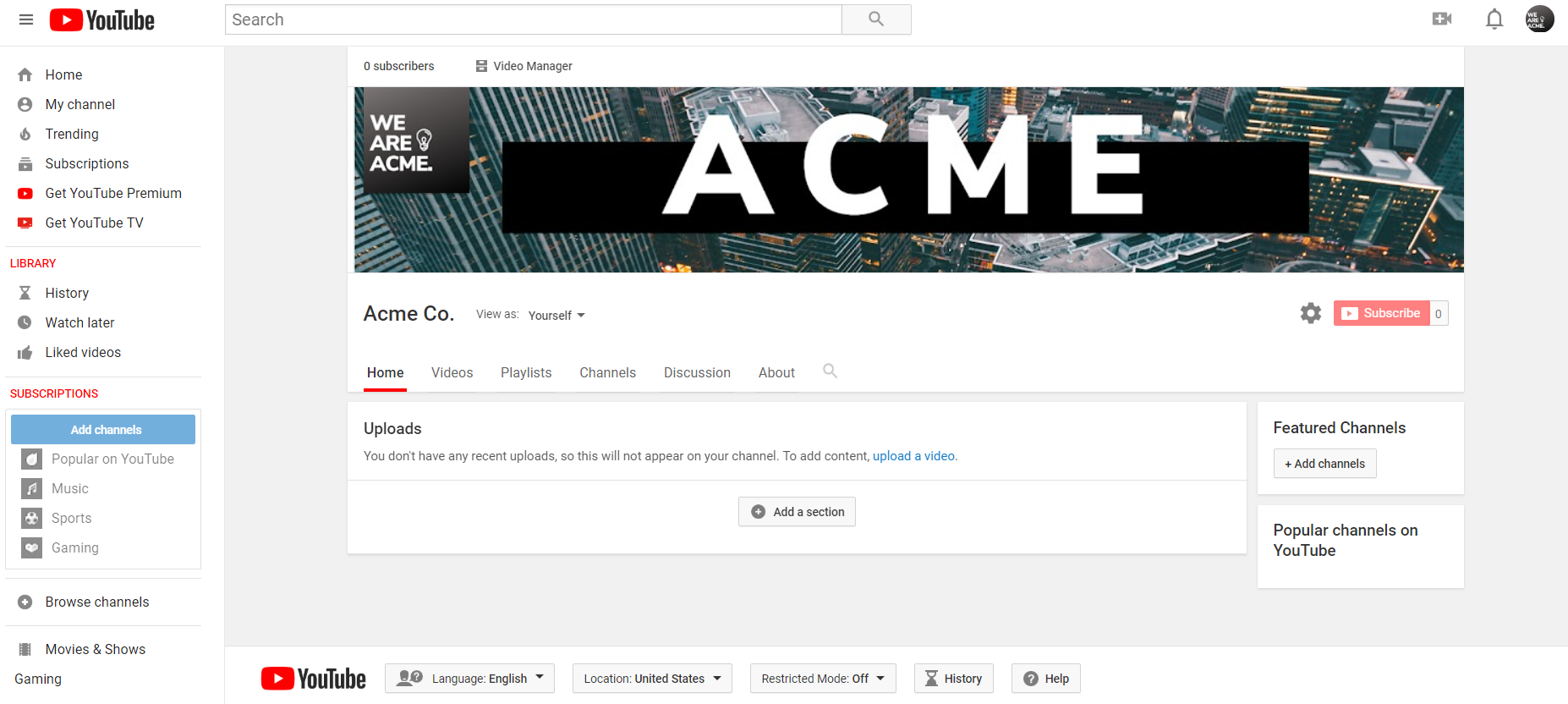
FOR EXAMPLE :
There is no bla:ket approach to YouTube images – this means you have plenty of creative freedom with your channel. Here’s a beautiful example from Mint, including a minimalist logo and cartoony banner which are both in line with their branding.
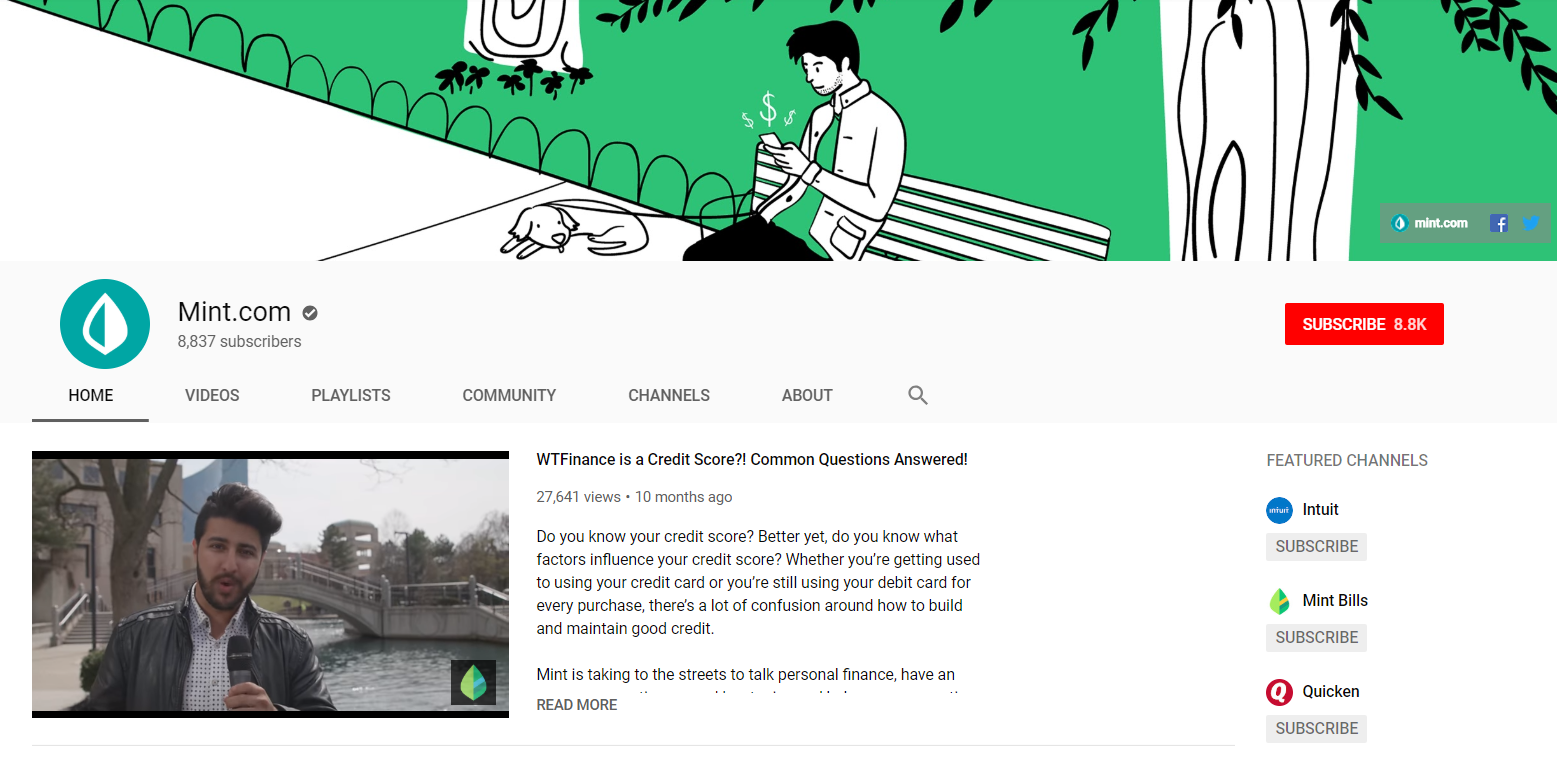
However, your YouTube channel isn’t quite 100% yet: it’s time to fill out some key details.
Channel description
Easy to overlook, the “About” section of your profile is a crucial piece of figuring out how to create a YouTube channel that actually results in long-term leads and followers. Not only is this a place to make a personal impression of your viewers, but also funnel them to your social profiles or homepage.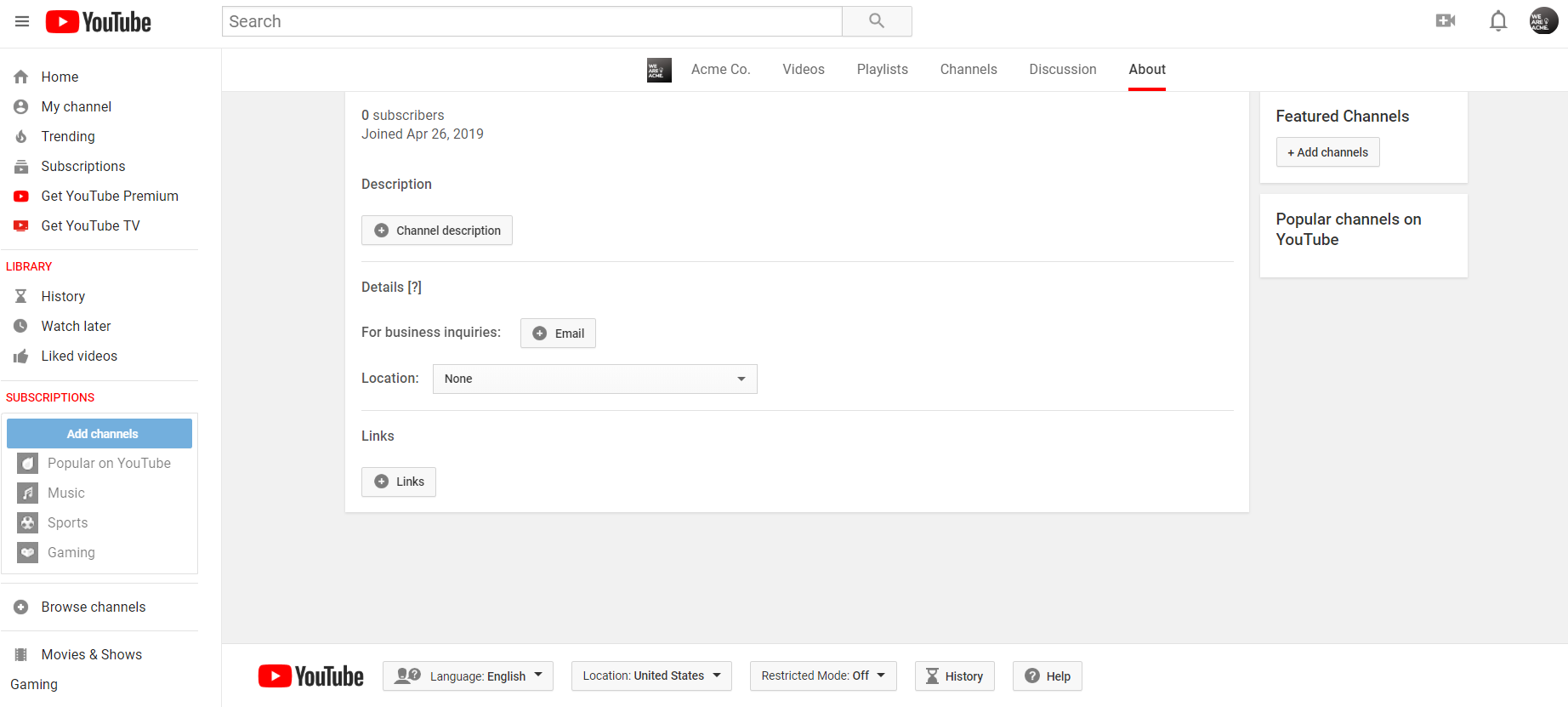
Oh, and don’t forget to add a business email as an extra point of contact.
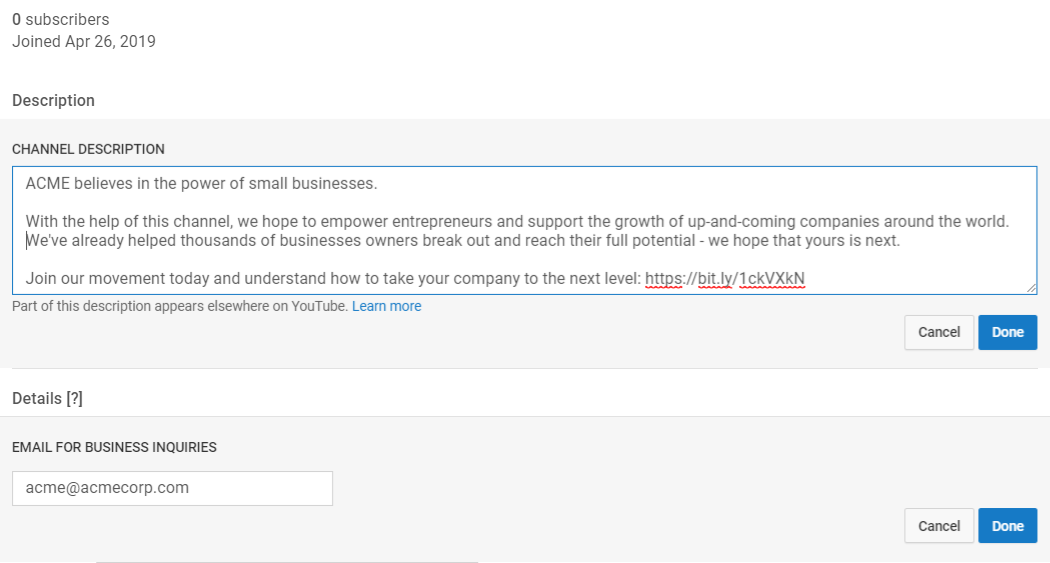
YouTube allows you to add up to five links and customizable hyperlink text up to 30 characters.
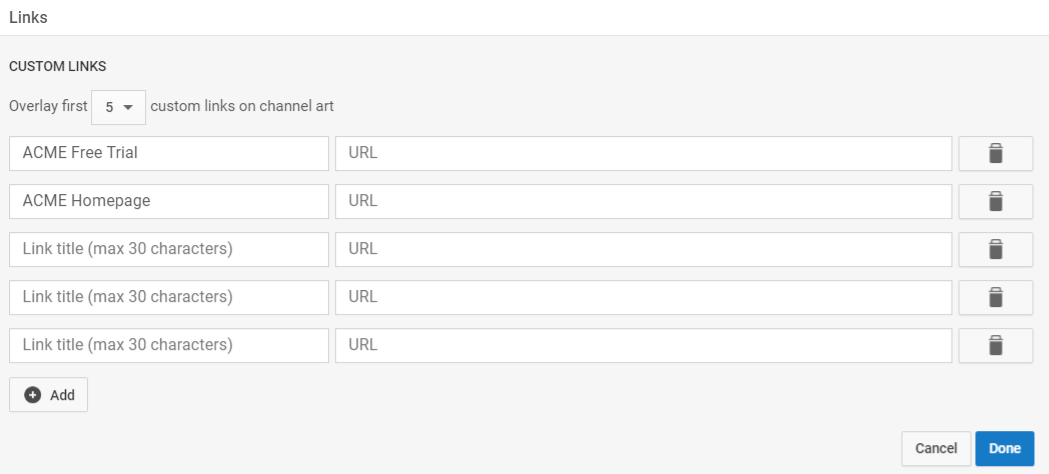
After filling out the description, the end result looks something like this:
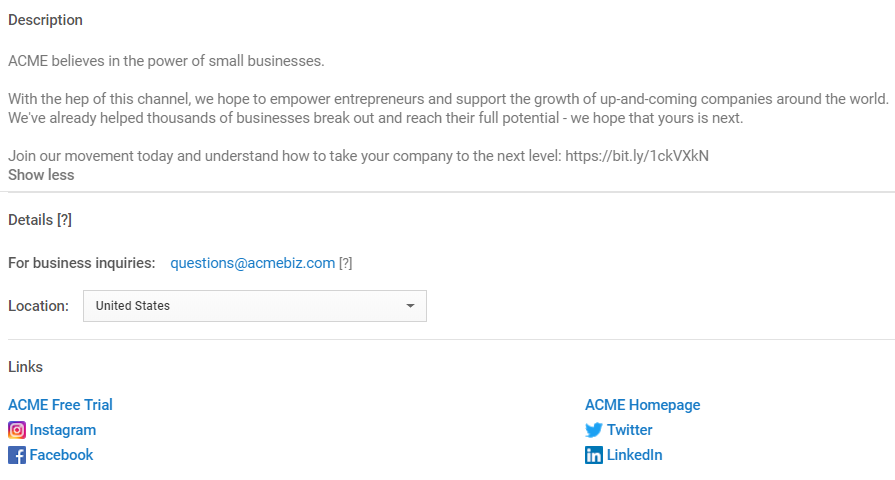

Featured channels and activity
Just like any other social network, YouTube represents a community. Signaling yourself as an active participant in the community means following other channels, liking other videos and letting your viewers know that you’re involved in your industry.Highlighting featured channels and “liked” videos is a subtle way to show your fellow YouTube creators some love. Likewise, it’s a smart strategy to make your YouTube business channel appear more active if you don’t plan on uploading frequently.
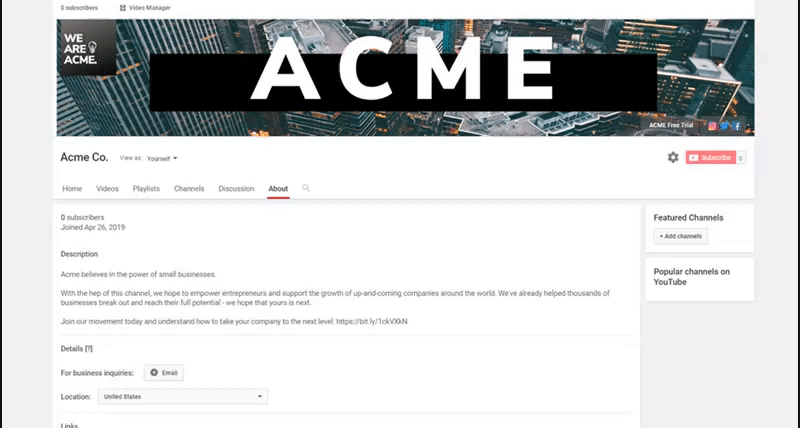
- Highlight industry leaders and influencers (hint: but not competitors)
- “Like” the content of companies or creators that you admire or find entertaining yet relevant
- Avoid any content that could be perceived as controversial or otherwise unrelated to your business
In your channel settings, make sure to have your subscriptions and “liked” videos set to public so viewers can see them.
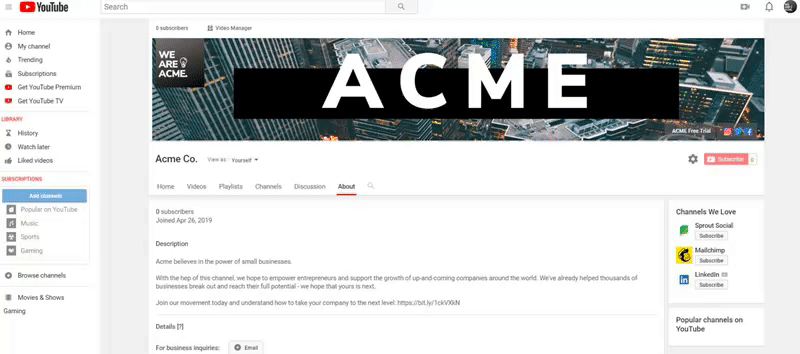
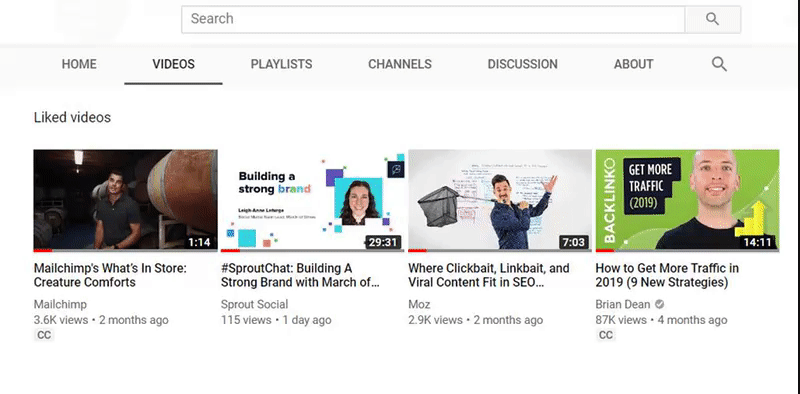
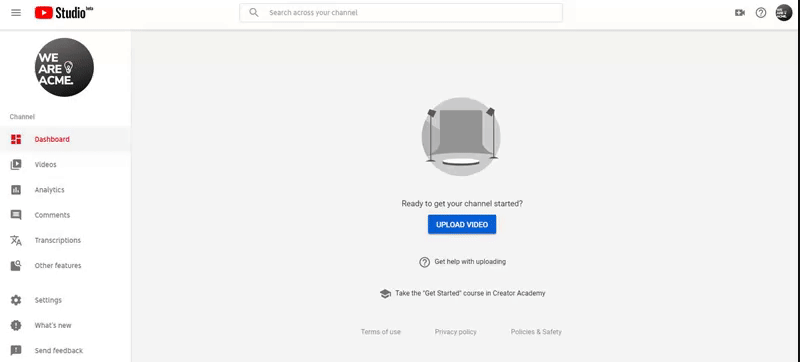
Regards
H4-HUSSAIN












